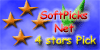|
Next
C. From: enter a valid email address -
this is the email address that your message will be returned (bounced) to, in
the even that your message is unable to be delivered i.e. recipient mailbox
full, etc.
Important: Most ISP will not allow you to send
email using an email address
from an ISP-1 account
and then
login using another ISP-2
account.
You need to use an email address from ISP-1 together with an ISP-1 login
account to broadcast your email.
D.
Reply To: enter a valid email address -
any valid email address, this is the address that the
recipient to your broadcast message shall reply to when they click "reply".
Next
E.
Enter the name of your outgoing SMTP
mail server
You may enter
localhost or 127.0.0.1
F.
Requires authentication - Do not check/tick this box
User Name: and Password: is not required because you
will be broadcasting your email messages directly to your recipients mail
servers mailbox and bypassing your own ISP mail server.
Next
G. Tick/check the box send with no time delay
OK,
you are
done with the setup of your mailsbroadcast program delivery account.
Step 2
At the Broadcast Manager Menu
Select and click on "Broadcast
Manager" to display the "Broadcast Manager" dialog box.
Next
Point your mouse at the "Email List" bar and
right click to "Add a list for
broadcasting".
Next
Point your mouse at "Message" bar
and right click
to "Add a message for
broadcasting" and select a broadcast delivery account and click the "Back
Button".
Next
Your prepared message will be displayed and you may fill in any thing you
wish at the; From: To: and Subject: line
Click OK
Next
You are all set to start broadcasting your email message...
(a) Make sure your
PostCast mail server program is running
(b) Point your mouse at the message bar
and Right Click, select "Send this message"....
(c) A broadcast dialog box will be displayed...
click "SEND" and your message will be delivered to the
PostCast mailserver
program...
Next
Go to your
PostCast program and click on the "Send" button....
all your message will be delivered directly to all the email addresses
recipients ISP mail server mailbox. For it to work, make sure you are connected
to the internet (will work on a dial-up or any online account).
 Next Page 2 Benefits of using a PCs mail
server By using your PCs as a mail server, you can send unlimited email messages without restrictions--because most ISPs limit user access to their mail server by time or the quantity of
emails that can be sent. Next Page 2 Benefits of using a PCs mail
server By using your PCs as a mail server, you can send unlimited email messages without restrictions--because most ISPs limit user access to their mail server by time or the quantity of
emails that can be sent.
PostCast mail server notes:
You will notice that some email address in your
PostCast program will
always be rejected by some ISP mail servers for example; hotmail.
To send emails to ISP mail
servers that barred your
PostCast
program from sending to them... you will need to tweak PostCast by going to
>"Settings", >Advance Tab, >Server identity for HELO handshaking command...
"Settings
button",
Tick/check Use this
identification: what's this??
it is the IP
address of your ISP mail server for hotmail to identify that the email message
sent is coming from
your ISP mail server instead of from your PC IP 127.0.0.1 ....
Continue on Page 2
|